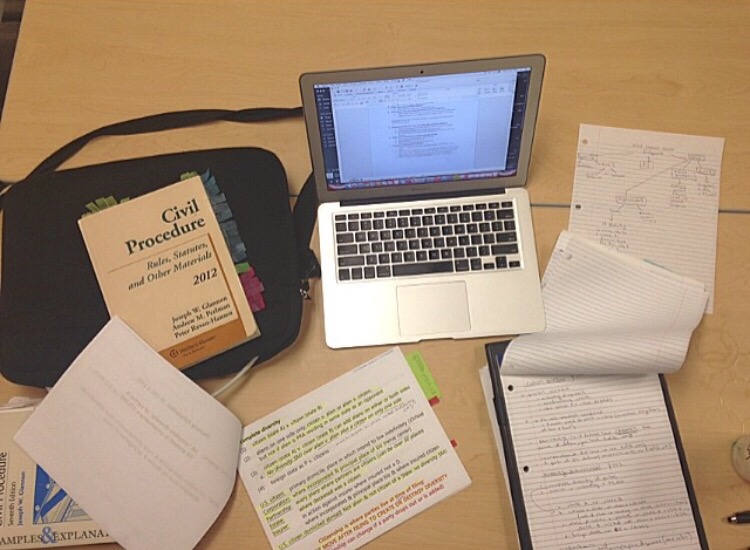Skype is one of the first programs that allow you to communicate with other people via video or voice in excellent quality despite the distance between them. But no matter how popular or convenient the application is, sometimes people decide to uninstall Skype from their computer, but it is not so easy to do Here’s how to safely delete your Skype account permanently from any device.
How to unlink your Microsoft account before you uninstall Skype
These days, developers have started using delete buttons in your accounts less and less, as a precautionary measure to prevent you from accidentally deleting your account, plus, now deletion requests are considered for a week, just in case you do change your mind about doing it. The Skype administration operates on the same principle.
But before you proceed with the actual deletion, you need to disable the email ID address that was tied to your Skype account. If you don’t do this, you risk losing access to other accounts that used the same identifier. To do this:
- Login to Skype in your browser
- Find “account settings” at the bottom of the screen
- There you can find your Microsoft account ID with the Unlink / Not Linked button next to it
- Click this button and disconnect the ID
- Confirm your action
If you don’t know how to close skype windows 10 and uninstall the application from your system, then follow the instructions below:
- Before you uninstall the application, you need to close it. To do this on the desktop, open the entire list of icons in the notification area, click on the Skype icon and click “exit menu”
- Press the Windows key combination and R
- A dialog box will open in front of you
- Enter “appwiz.cpl” and click “ok”
- This will open a list of all applications installed on your PC
- Look for the Skype app and click uninstall.
This will completely remove the Skype app from your computer.
How do I delete my Skype account on my desktop (Windows or Mac)
Once you’ve secured your other Microsoft accounts, you can proceed to delete your Skype account. To perform the deletion via Windows or Mac follow the instructions below:
- Log in to the Skype app on your desktop
- Click on your Skype name in the corner to the left of the screen
- At this point an additional navigation window will open in front of you, go down to the bottom of the window and click on the “Settings” option
- You will see two panels in front of you, on the right one, select the option “Close your account”
- Enter your username and password for security purposes and click “next”
- You will see a new tab with a short article “Ready to close” that tells you what you will lose if you delete your account, read it and click next
- Click on the checkboxes that you need to confirm the deletion
- Specify the reason why you want to delete the account
- Click Mark account to close
So you send a request to delete your account, which will be pending for some time.
How do I delete my Skype account on my cell phone (Android or iOS)
On mobile devices, the deletion process is virtually the same:
- Launch Skype and click on your name
- Find the gear icon and go to settings
- Find the Account and Profile tab and click the “close your account” button
- Confirm your username and password
- Click the checkboxes to confirm deletion and specify the reason for deletion
- Close your account